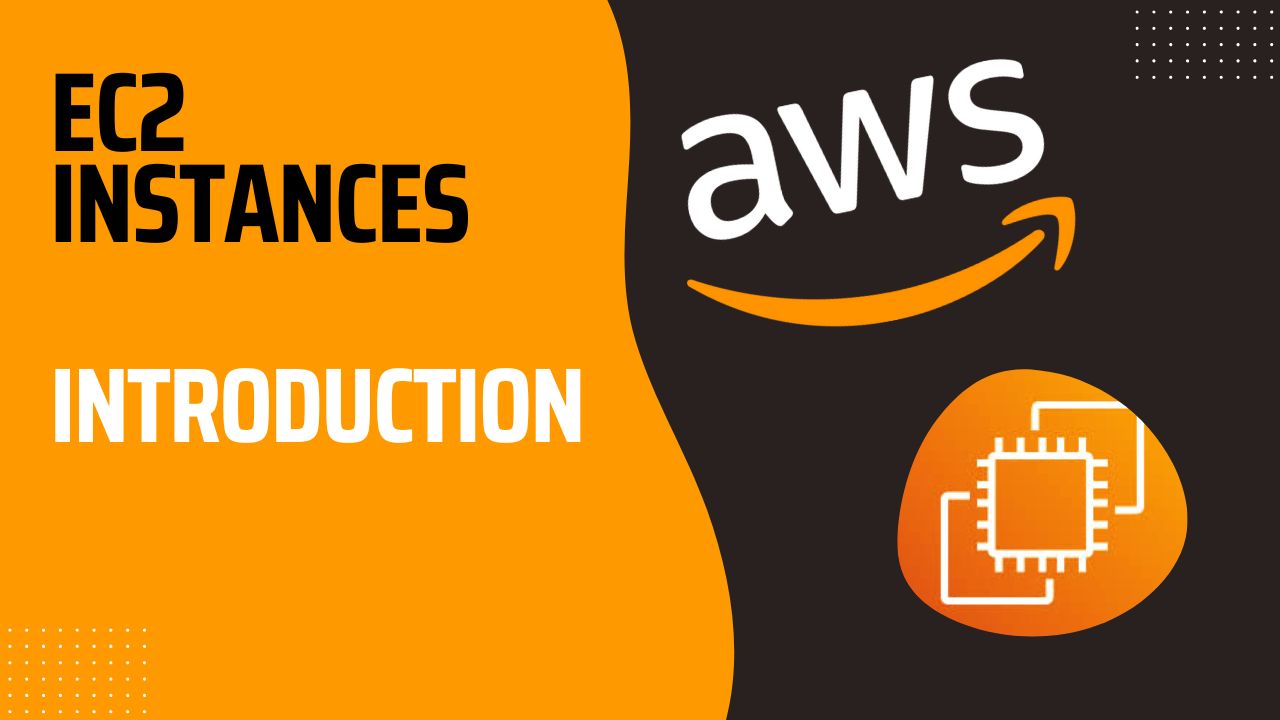
- EC2 Sizing and Configuration Options
- Automating Startup with EC2 User Data
- AWS EC2 Instance Types
- Securing EC2 with Security Groups
- Common Ports to Know
- Accessing an EC2 Instance via SSH
- Using AWS CLI from EC2
- AWS EC2 Purchasing Options
- 1. On-Demand Instances
- 2. Reserved Instances (1 & 3 Years)
- 3. Convertible Reserved Instances
- 4. Savings Plans (1 & 3 Years)
- 5. Spot Instances
- 7. Dedicated Hosts
- 8. Dedicated Instances
- 8. EC2 Capacity Reservations
- Conclusion
AWS EC2 Basics: An Introduction to Key Features and Pricing options
Amazon Elastic Compute Cloud (EC2) is an Infrastructure as a Service (IaaS) offering and one of AWS’s most popular services. It allows users to:
- Rent virtual machines (EC2)
- Store data on virtual drives (EBS)
- Distribute load across machines (ELB)
- Scale services using an auto-scaling group (ASG)
EC2 Sizing and Configuration Options
When launching an EC2 instance, you need to choose its configuration, including:
- Operating System: Linux, Windows, or macOS
- Compute: CPU
- Memory: RAM
- Storage:
- Network-attached (EBS and EFS)
- Hardware-based (EC2 Instance Store)
- Networking: Network card and firewall rules
- Startup Automation: EC2 User Data (Bootstrap Script)
Automating Startup with EC2 User Data
EC2 User Data allows you to run a script upon the first instance start, automating tasks such as:
- Installing updates
- Installing software
- Downloading required files
AWS EC2 Instance Types
AWS provides a variety of EC2 instance types, categorized by use case. You can explore all options on the AWS EC2 Instance Types page or compare them at https://instances.vantage.sh.
Instance types follow a naming convention: m5.2xlarge
- m: Instance series
- 5: Generation
- 2xlarge: Size within the instance class
Instance types can be grouped in the following way:
General Purpose
- Balance between compute, memory, and networking
- Ideal for web servers, code repositories, and small databases
- Series:
t,m
Compute Optimized
- Designed for CPU-intensive workloads
- Ideal for high-performance computing, machine learning, gaming servers, and scientific modeling
- Series:
c
Memory Optimized
- Ideal for processing large datasets in memory
- Use cases: High-performance databases, in-memory BI applications, distributed cache stores
- Series:
r,x,z
Storage Optimized
- Best for workloads requiring high-speed read/write operations on local storage
- Use cases: OLTP systems, SQL or NoSQL databases, in-memory databases, data warehousing, distributed file systems
- Series:
d,h,i
Securing EC2 with Security Groups
Security groups act as a firewall for EC2 instances, controlling:
- Access to specific ports
- Authorized IP ranges (IPv4 and IPv6)
- Inbound and outbound traffic rules
Good to know
- You can attach the same security group to multiple instances for shared access
- It's a good practice to keep a separate security group for SSH access
- If an app is inaccessible (timeout error), check the security group
- If an app shows a "connection refused" error, it's likely an application issue
- By default, all inbound traffic is blocked, and outbound traffic is allowed
- If two instances have the same security group attached, they have automatically inbound access allowed for each other
Common Ports to Know
- 22 – SSH (Secure Shell) for Linux login
- 21 = FTP (File Transfer Protocol) for uploading files into a file system
- 80 – HTTP (Unsecured web access)
- 443 – HTTPS (Secure web access)
Accessing an EC2 Instance via SSH
Set correct permissions for your PEM key before connecting:
chmod 0400 <pem_file>
Connect to your instance with:
ssh -i <pem_file> ec2-user@<public_ip>
Using AWS CLI from EC2
AWS CLI is preinstalled on EC2 instances. If you try to use the aws command you will be asked to run aws configure and insert your credentials. This is
a security risk and should not be done, as an hacker getting into your machine could get access to your AWS credentials. To avoid this risk, you can create an IAM Role and
assign it to your instance. After doing this, you will be able to run the AWS CLI from the EC2 Instance without using your credentials.
AWS EC2 Purchasing Options
AWS offers multiple pricing models depending on your workload needs:
1. On-Demand Instances
- Pay-as-you-go pricing
- Highest cost
- No long-term commitments and no upfront payment
- Recommended for short-term, unpredictable workloads
2. Reserved Instances (1 & 3 Years)
- Up to 72% savings compared to On-Demand instances
- Best for steady-state workloads
- You cannot change instance type, family, OS, region or zone
- Payment Options: no upfront, partial upfront, all upfront (greater discount)
- Instance can be reserved for 1 or 3 years
- It can be bought or sold in Reserved Instance Marketplace
3. Convertible Reserved Instances
- Allows changing instance type, family, OS, and more
- p to 66% savings compared to On-Demand instances
4. Savings Plans (1 & 3 Years)
- Discounts up to 72%
- Commit to hourly usage instead of instance type. For example, you can commit to spend 5$/hour for 1 year
- Usage beyond EC2 Saving Plans is billed at the On-Demand price
- More flexible than Reserved Instances, as you can change instance size, OS and tenancy mode (host, dedicated or default)
5. Spot Instances
- Discounts up to 90%, this is the most cost-efficient purchase option
- Can be terminated if AWS needs capacity, or if your configured max price is lower than the current spot price
- Best for fault-tolerant applications like batch processing and testing
- It should not be used for applications that are unpredictable and needs to run without interruptions
- There are two request types:
- One time (default): If spot instance is interrupted, it won't be recreated automatically
- Persistent:If spot instance is interrupted, the spot instance request is submitted again to recreate the instance when possible
6. Spot Fleets
It's a set of spot instances with optional On-Demand instances. Spot fleet will try to reach the target capacity following your price constaraints. You can configure different strategies to allocate spot instances:
- lowestPrice: Chooses the cheapest instance
- diversified: Distributes across multiple pools for high availability
- capacityOptimized: Selects pools with the most available capacity
7. Dedicated Hosts
- Physical server fully dedicated to your workloads
- Allows you to satisfy compliance requirements in your company
- Available via On-Demand or Reserved pricing
- Most expensive option
8. Dedicated Instances
- Instances run on hardware dedicated to your account
- No control over instance placement
- It may share hardware with other EC2 instances in your account
8. EC2 Capacity Reservations
- Reserve On-Demand instance capacity in a specific Availability Zone
- No long-term commitment, you can cancel at any time
- No billing discounts
- You're charged the instance rate even if you don't run any instances
- Ideal for guaranteed capacity in a specific region
Conclusion
AWS EC2 provides flexible, scalable, and secure cloud computing solutions. Whether you need cost optimization with Spot Instances, predictable pricing with Reserved Instances, or high security with Dedicated Hosts, EC2 has an option that fits to your workload. Understanding these options ensures optimal cost and performance management in the cloud.
- EC2 Sizing and Configuration Options
- Automating Startup with EC2 User Data
- AWS EC2 Instance Types
- Securing EC2 with Security Groups
- Common Ports to Know
- Accessing an EC2 Instance via SSH
- Using AWS CLI from EC2
- AWS EC2 Purchasing Options
- 1. On-Demand Instances
- 2. Reserved Instances (1 & 3 Years)
- 3. Convertible Reserved Instances
- 4. Savings Plans (1 & 3 Years)
- 5. Spot Instances
- 7. Dedicated Hosts
- 8. Dedicated Instances
- 8. EC2 Capacity Reservations
- Conclusion